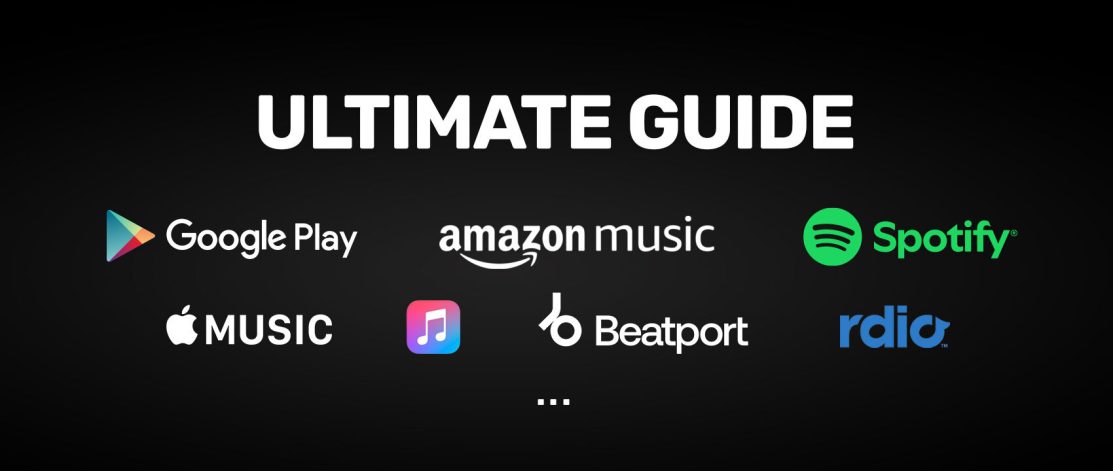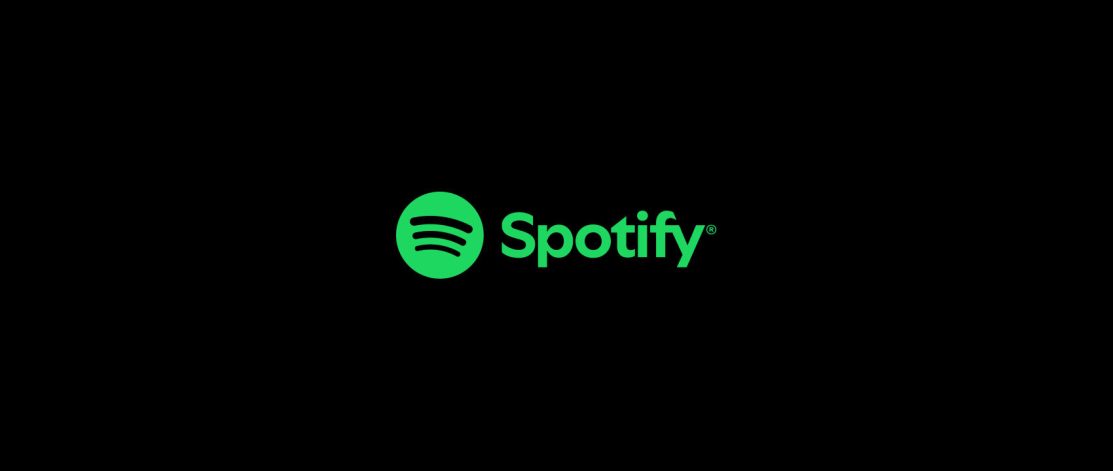One of the most frequently asked questions we receive is “How do i get my track featured on beatport/iTunes/amazon/insert other major stores here?” and before we even get started discussing this topic, let me start by saying, no distributor or label can guarantee you a feature. If they tell you that they would be lying and thats a company you …
Preparing your track for Mastering with LANDR
The purpose of this post is to help you prepare your tracks for the best possible LANDR master, however these rules generally apply to all mastering techniques. Before beginning, lets define what mastering actually is. Mastering is a form of audio-processing that transfers the source signal onto the required audio storage format in the optimal way. In our case the required audio …
Adjustment to the delivery dates for Beatport Pro and Beatport Streaming
Many of our labels showed concern regarding the exclusive deliveries to Beatport and how they would co-exist in their “Beatport Pro” (Downloads) site and their “Beatport” (Streaming) service. At first Beatport did not have an option to split the dates on which it would show on both services, leaving the labels with a dilemma of whether or not it was …
Change to Artist fields for Distribution
In response to the changing needs and priorities of our customers, we are making some changes to the way artist information is entered into our distribution system Currently we ask users to enter artists individually, providing an alias for each. These are combined into a comma separated list to form the artist field. This is the required format for stores …
Google Play Best Practices
Google Play is a seamless approach to digital entertainment on all of mobile devices. It gives users one place to find, enjoy and share their favorite entertainment, from apps to movies, music, books and more on their phones, tablets, computers and TV. Google Play has been a great place for artists and labels to showcase their music to their big …
Why it is important for Labels/Artists to have a Social Media presence
We live in a social media world, there is no denying that and if you think that you as a label or artist can succeed bypassing them, you are in for a rude awakening. Times have changed, finding success in the music industry can be attributed to a multitude of things but one of the most important ones is your “internet” …
How to improve your “Music Streaming” presence and revenue
Music streaming remains one of the hottest and most controversial topics in the industry today. Whether you believe it is here to save the music business or that it has actually ruined the progress made by digital downloads, it has become an important part of any record label/artist’s income. The competition in this new “landscape” is fierce, every major tech …
“Follow to Download” sharing option added
We are very excited to announce the addition of our new “Follow To Download” feature, that will be of great help to artists/labels looking to empower their social media reach while providing fans with unique and exclusive free downloads. This option is included in our Promotion Subscription at no extra cost (also available for Premium Subscribers and Labels under Premium …
“New” Beatport beta accounts available
As you may or may not know by now, Beatport is launching a streaming service and moving their digital download store to the “Pro” version. The new site is not officially launched but they have sent us beta accounts for our labels to test the system, verify their catalog and brand their pages. Within your label account, under “Distribution Alerts” …
Promo system improvements
We’ve made some very useful changes to the way our promo system works: * DJs will now be able to select to receive Promos once per week instead of “as they come in” to facilitate the digestion and organization of them. They can select this option for all labels or on a label per label case within their subscription options …