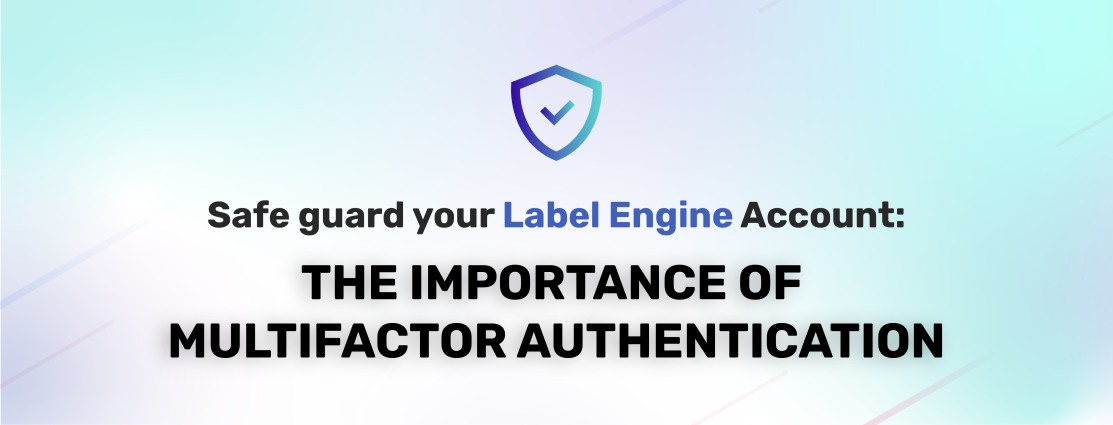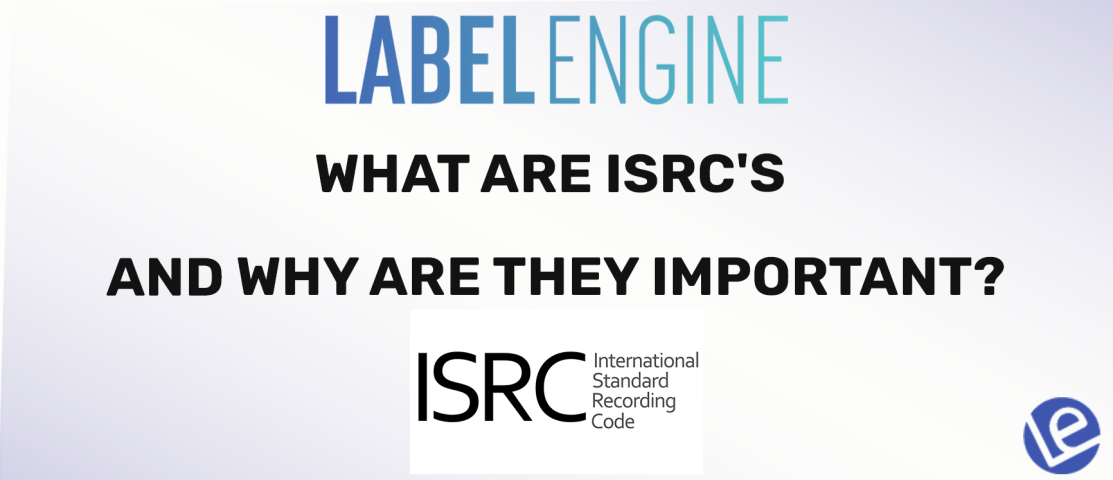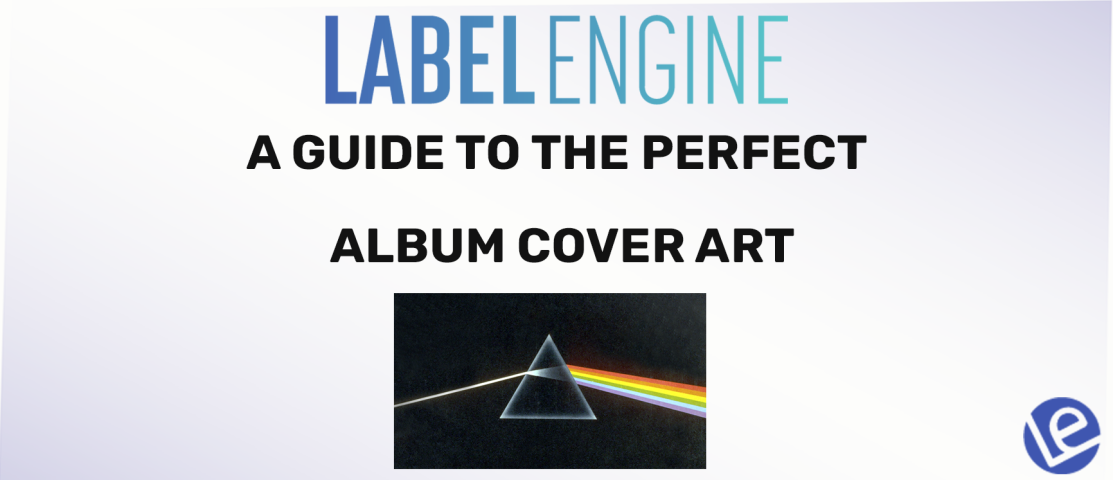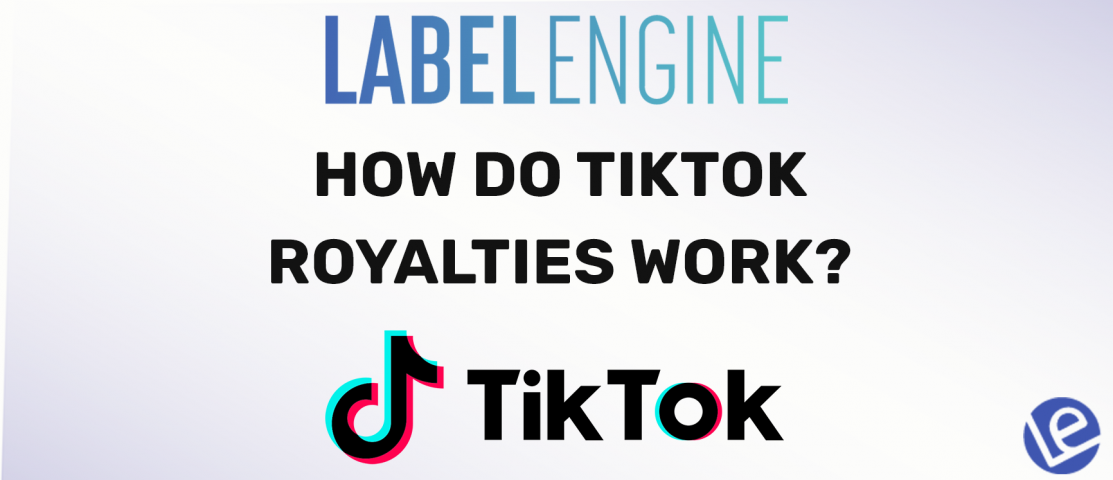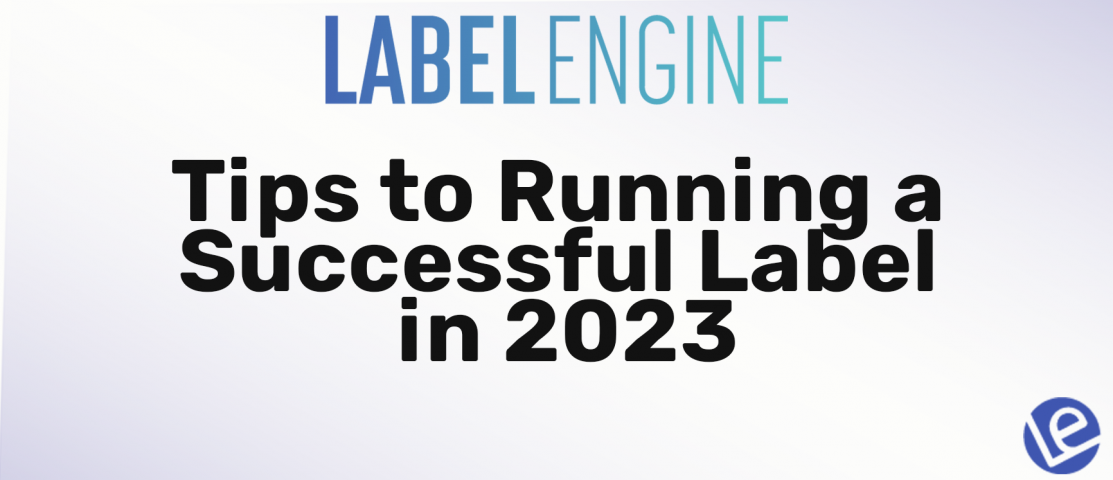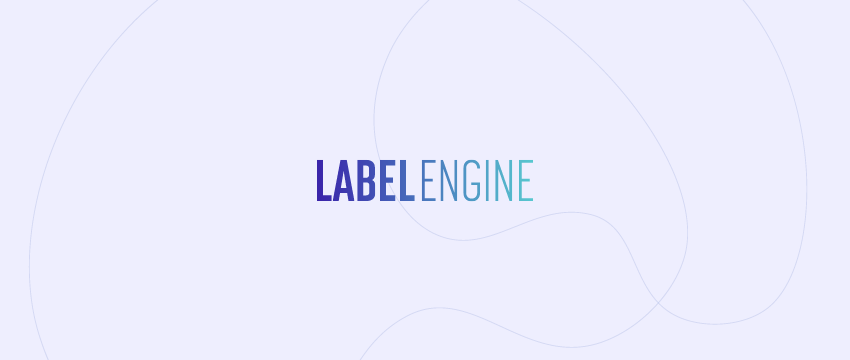Don’t put your music at risk.
What Are ISRC’s And Why Are They Important?
If you’re a musician, producer, or label owner, you’ve likely come across the term “ISRC” at some point. An ISRC, or International Standard Recording Code, is a unique identifier assigned to individual sound recordings. Think of it like a license plate number for your music. What Are They For? ISRCs are used to track and identify sound recordings, which is …
A Guide to the Perfect Album Cover Art
An album cover art is the visual representation of a music album, usually found on the front of the album packaging. It is an important aspect of a musician’s brand and can greatly impact the perception of the music itself.
How Do TikTok Music Royalties Work?
It’s important as an artist to make sure you are collecting royalties from all the sources you can. With TikTok being one of the most used social media apps in the world, lets take a look at how the royalties work and how you can collect them. How Do TikTok Music Royalties Work? Royalties are generated from TikTok’s revenue. While …
Tips to Running a Successful Record Label in 2023
Starting and managing a record label in this day and age can be tricky. Every label is unique, but there are certain qualities that most successful labels share which guide their decisions in the way the label is run.
How to Move From Another Distributor to Label Engine
Thinking of switching over to Label Engine? We’ve got you covered! To switch to Label Engine from another distributor, you will need to first create an account and apply for premium distribution. Once accepted you will upload your catalog using one of our easy back catalog import tools and then redistribute the whole catalog. It is recommended to use the …
New Label Engine Updates: 1001Tracklists Integration, Soundcloud Like & Repost, Social Media Info and More
November was a busy month for us and as always we’ve been busy working on new features for the Label Engine system: – 1001Tracklists Integration We’ve partnered with 1001Tracklists.com to allow you to keep an eye on which DJs are playing your tracks. 1001Tracklists is a user generated database containing listings of every radio show and major performance by the …
New Label Engine Updates: Dropbox integration, Demo System updates, Mobile Optimization and more
We have been working around the clock to improve areas of our system and add new exciting tools to continue to provide you with the best tools available in the industry. We also want to make sure we are more engaged in discussing what we are doing and how it can help you on a day to day basis. Here …
Updated Account Layouts and Organization: Here Is Whats New
We are very excited to finally share with you what we have been working for the last couple of months. We have made several changes and improvements to the way menus are organized, aiming to simplify your day to day work and ease new users into our system! So whats new? 1) Clog-free Menu page One of the main things we …
New Label Engine Updates: Spotify Analytics, Amazon Stats, video pre-allocations, new demo players and more
In the last month we have been making updates to small but essential parts of the Label Engine system as well as adding new features for you to use. Instead of blowing you up with several emails and blog posts for each one we thought it would be best to wait until they were all done and make one “big” …