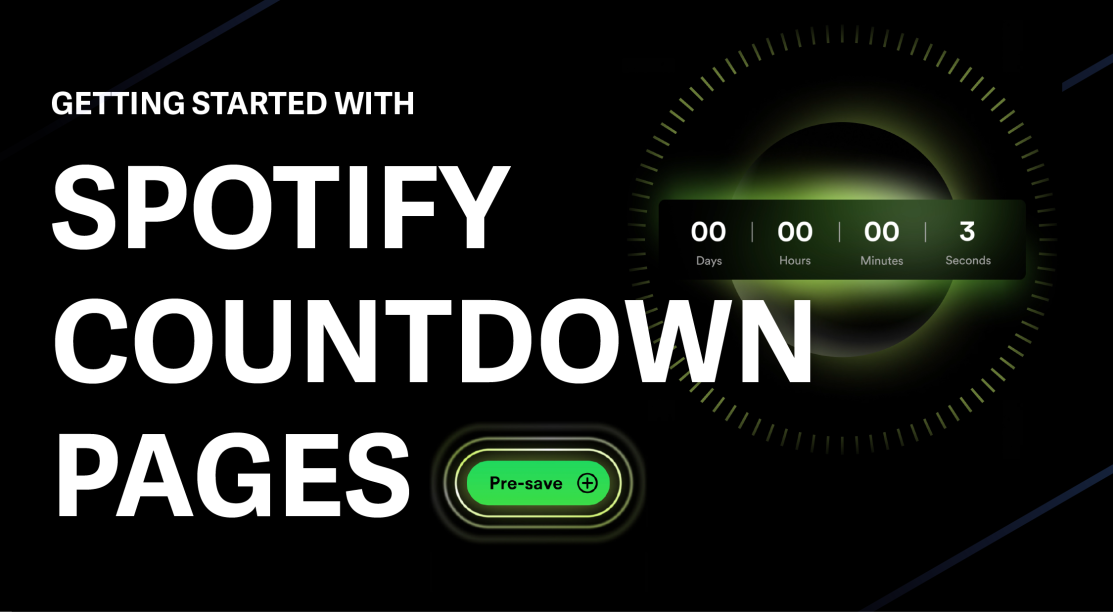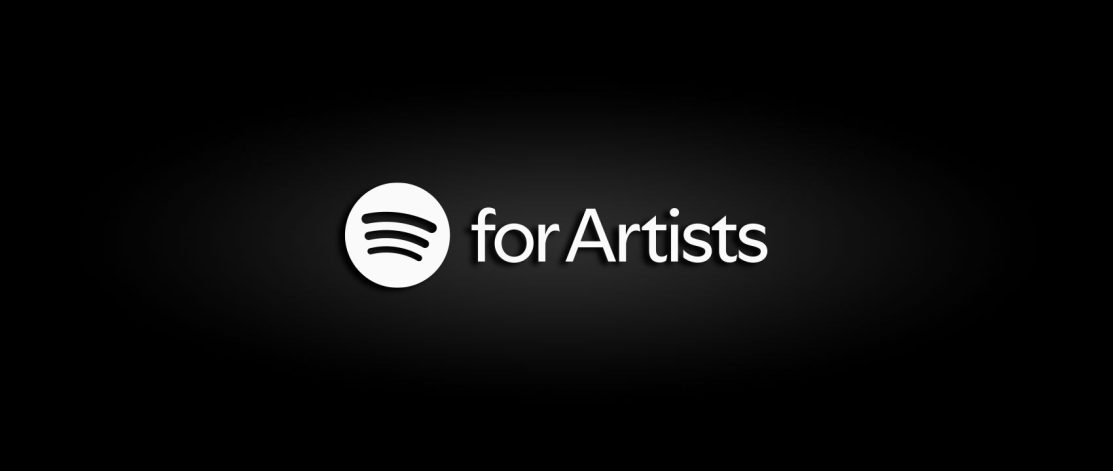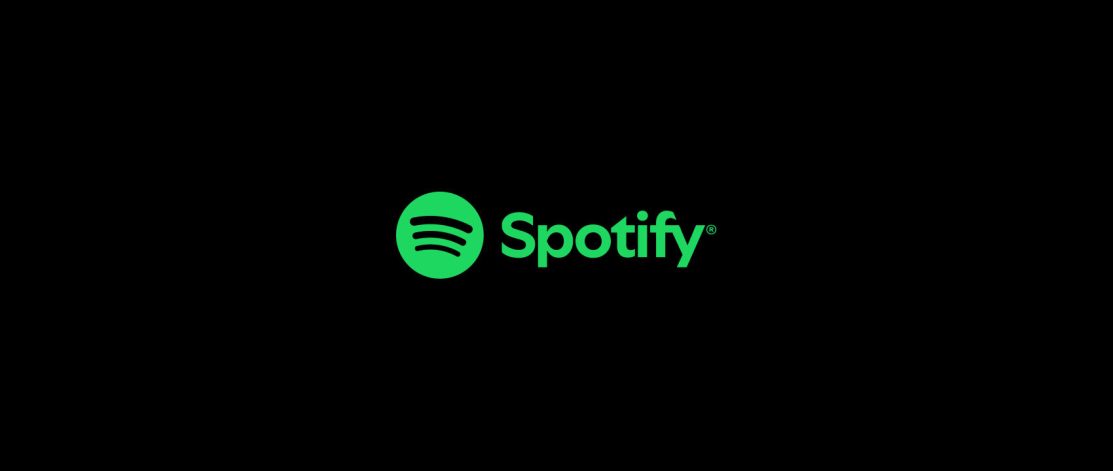Learn how to build momentum for your release, engage fans with exclusive content, and drive anticipation with Spotify Countdown Pages. Start using this prerelease tool to elevate your music launch.
Cover Song Licensing Explained
Learn the essentials of cover song licensing with Label Engine. Discover how to legally release your renditions, obtain mechanical licenses, and ensure compliance with copyright laws.
Spotify introduces “Fan Insights” a free analytics tool for Artists
Spotify has announced today the introduction of “Spotify Fan Insights”, an analytics tool that will allow Artists better understand how fans interact with their music. Best of all? the tool is available completely for free! Spotify has long been the “king” of streaming music and it has become an important platform for Artists and Labels to continue to showcase their …
You can now create your own Playlists at Beatport
Great news for those hoping to get the most our of their Beatport “Streaming” effort. Beatport announced a couple of days ago the official introduction of “Playlists”, which will allow all labels, artists and fans to create their own curated music list for listening or promotion purposes. The news are very much welcome but are of no surprise to anyone, …
Adjustment to the delivery dates for Beatport Pro and Beatport Streaming
Many of our labels showed concern regarding the exclusive deliveries to Beatport and how they would co-exist in their “Beatport Pro” (Downloads) site and their “Beatport” (Streaming) service. At first Beatport did not have an option to split the dates on which it would show on both services, leaving the labels with a dilemma of whether or not it was …
Change to Artist fields for Distribution
In response to the changing needs and priorities of our customers, we are making some changes to the way artist information is entered into our distribution system Currently we ask users to enter artists individually, providing an alias for each. These are combined into a comma separated list to form the artist field. This is the required format for stores …
How to improve your “Music Streaming” presence and revenue
Music streaming remains one of the hottest and most controversial topics in the industry today. Whether you believe it is here to save the music business or that it has actually ruined the progress made by digital downloads, it has become an important part of any record label/artist’s income. The competition in this new “landscape” is fierce, every major tech …
“New” Beatport beta accounts available
As you may or may not know by now, Beatport is launching a streaming service and moving their digital download store to the “Pro” version. The new site is not officially launched but they have sent us beta accounts for our labels to test the system, verify their catalog and brand their pages. Within your label account, under “Distribution Alerts” …
Feature request forms added to the system
We have added a “Feature Request” form to facilitate and simplify the process of submitting your priority releases to participating stores. Please take a moment to read in full and understand how to properly fill it out so you can improve your chances of being accepted based on each store’s criteria. You will find the “Features” option in your Distribution …
Update from the Beatport Team: New Content Delivery Guidelines for Features and Banners consideration 2014
This message is directly copied and pasted from an email sent to all suppliers/direct labels on Beatport, outlining the new features/banners request for consideration guidelines that are now in place. For all of those that keep asking us about it, please read carefully. Keep in mind this is the date WE need to send the information to them, so you …