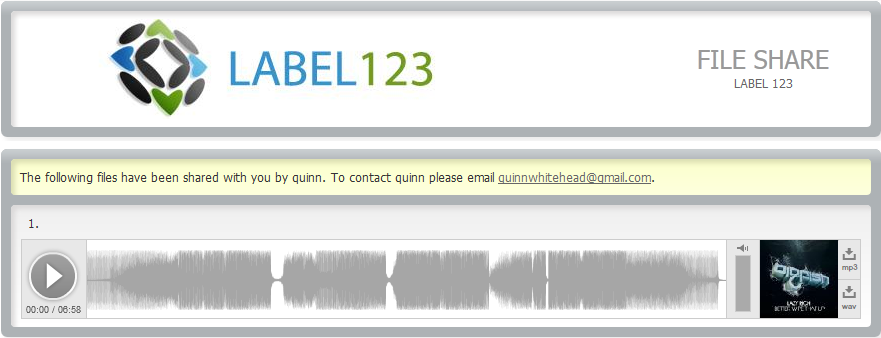Start by clicking – Settings > Sharing.
From this window you can select tracks to share, send emails, and view previously shared tracks.
If you want to share a track, click the ‘Select Tracks to Share’ link. This will bring up a list of all your tracks uploaded. You can use the search or filter features to find the track you are looking for.
Once you find the tracks you want check the box to the right of the tracks. Then click the ‘share selected tracks’ button.
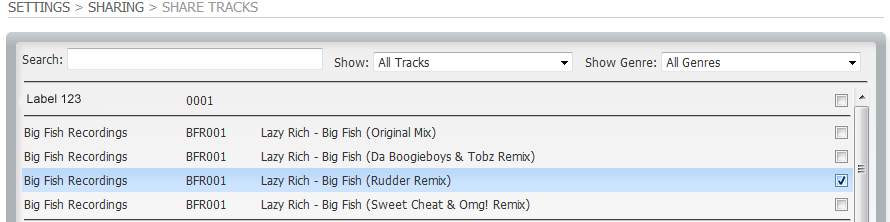
From the new window you can preview your selected tracks, set the link expiry date, and password for the link and contact email.
Sharing creates a public URL that can be used to download the selected tracks. Anyone that has the URL can download them – please ensure that the URL is only given to those that you can trust. A password protecting download of the files can be entered for extra security if you wish.
If you think that the URL may have been leaked or shared to the wrong people, you can cancel the URL by visiting Shared Tracks under Settings at any time.
Once you are ready to share the track click the “Share Tracks” button. This will generate a URL that you can send to the recipients or simply click the email link to the right of the URL.
You can also share your tracks on SoundCloud by clicking the “Connect with SoundCloud” button at the bottom of the page.
The recipient of the URL will see the following. Giving them options to play online or download.