To edit your labels promo page start by clicking – Labels > Labels name. From the new page click the ‘label Page’ link.
This page will allow you to edit information and visual aspects of your labels promo page.
- Start by filling in your labels web address in the ‘website’ field.
- Choose a logo or banner for your promo page by using the browse button beside the ‘change Image’ field. (660 x 100 pixels is the recommended size for image).
- If you want a background image for the promo page set the background image with the ‘change background image’.
- Once you have uploaded the background image make sure to set how the background image will be displayed with the “background” field drop down.
- Set your labels text and background color with the ‘text color’ and ‘background color’ fields. Make sure to use HTML color codes.
- Select the font for the promo page with the “font” drop down.
After you have changed visual elements of the promo page it is time to add some information.
Start by adding any links you want displayed on the page with the ‘Link name’ and ‘link url’ fields.
example: Link Name: Beatport Link URL: www.beatport.com
Next fill out the ‘Label Information field’ with text you wish to show on your label promo page.
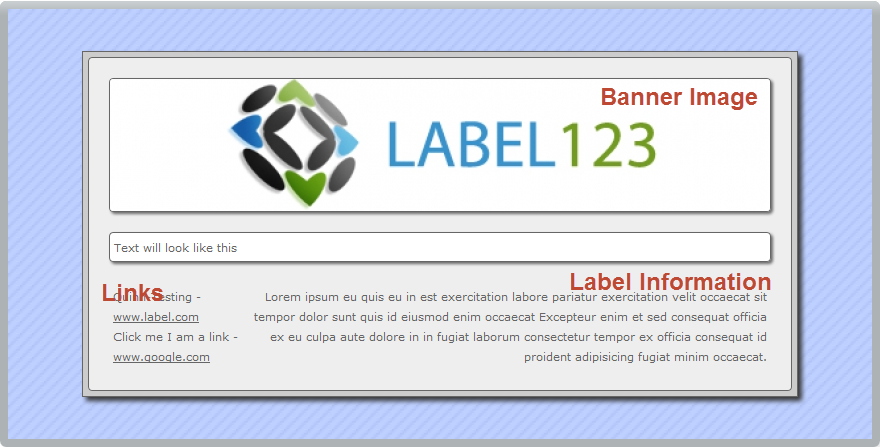
Once you are finished make sure to ‘Save changes‘ in the bottom right of the page.
Remember a unique Label ID must be entered before promos can be set.

