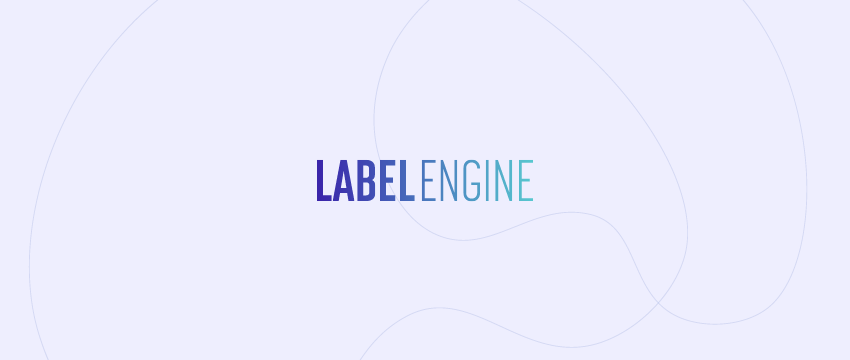When submitting a release for distribution, you are now able to provide specific artist IDs so that releases are guaranteed to land on the artist profile you designate. It may take a few extra steps at first, but ultimately it’ll save you from the headache of not finding your release on the correct artist page (at least for Spotify and iTunes/Apple Music) on release day.
On the ‘Edit Release’ page, underneath the ‘RELEASE DETAILS’ section, a new section has been added called “ARTIST PROFILES” which requires you to link your artists’ Spotify and Apple artist profiles by searching via the ‘Edit Profiles’ button next to each artist name. This “ARTIST PROFILES” section will appear automatically once an artist or remixer has been added to a track (with a non-hidden alias).
When searching for the artist’s profile, you can confirm you’re adding the correct artist ID by clicking ‘View’ next to a profile in the search results. If you’re having issues finding an artist by searching with their name only, you can searching using an artist’s Spotify URI (e.g. spotify:artist:0pOf0CQbzWVo2rgrH9h0Rq) which can be found on the Spotify app or website. Using the example, the ID you would use to search is “0pOf0CQbzWVo2rgrH9h0Rq” (remove the “spotify:artist:” prefix before searching). Once you’ve identified the correct profile, click ‘Select’ to assign that artist ID to the release. Once you’ve completed this for Spotify, repeat the same process for Apple Music.
If the artist is a new artist and does not yet have a profile on Spotify or Apple Music, you should choose the option to ‘Generate New Profile’ next to the search button. Please note that once these profiles are generated when the release is out, you will need to link your next release from this artist to those same profiles you created.
Setting artist IDs for a featured artist (a non-main or non-primary artist ) is possible but may require an extra step. For clarity, featured artists are listed in Label Engine by adding “ft.’Artist Name'”, “feat. ‘Artist Name'”. or “featuring ‘Artist Name'” to the track title field. In order to set artist IDs for a featured artist, the featured artist must exist as an artist in the user’s account (on the Accounts > Clients page) with the exact same alias. For example, if you have a track title “My Track featuring John Smith”, you must have an artist called “John Smith” as an artist within your clients list, or have an artist with the alias “John Smith”. Aliases are viewable when editing the artist, and are automatically generated for the artist’s name. You can generate a new artist by clicking “Add Client” or scrolling down to the bottom of that page.
You may have noticed this feature is available now, but it will be mandatory to supply these artist IDs starting Monday, September 14, 2020, in order to distribute a release. Fortunately, once you’ve linked an artist’s profile within a user account, you will not have to do it again for the next release that artist is involved in.
Please contact support@label-engine.com with any questions you might have regarding this new section.