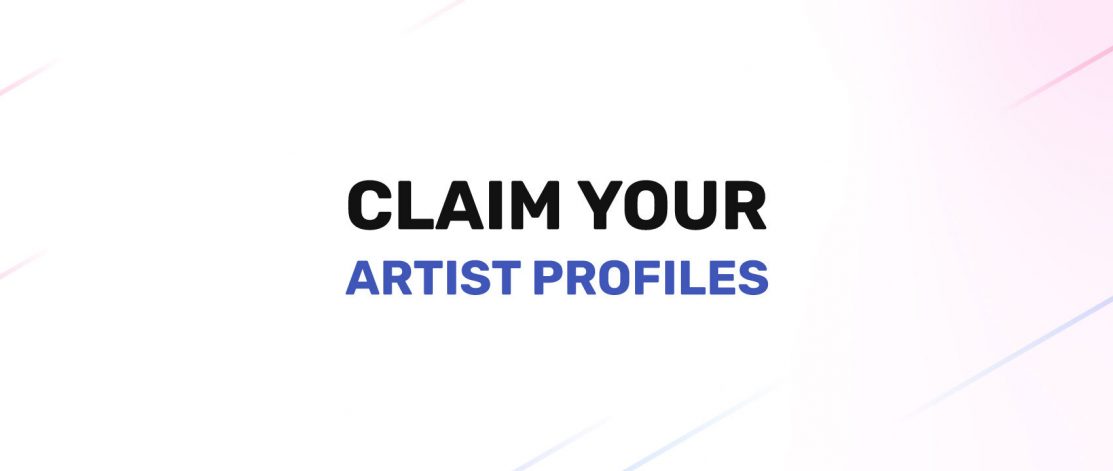A step-by-step guide on how to claim your artist profiles on Spotify, Apple Music, Deezer, Amazon, Tidal, and Beatport. Claiming your artist profiles will give you access to tools that help you track your performance, improve your marketing strategies, and understand the demographics of your listeners.
Claim Artist Pages and View Statistics
Spotify: Spotify for Artists
- Select “Get Access”
- Choose the type of access: Artist or manager / Label team member
- If someone on your team already has Admin access, ask them to send you an invite
- a) Search for your artist name
- b) If your music isn’t live yet, request your Spotify artist link or URI from your label or distributor, then paste it into the search bar
- You will need to confirm access via the artist’s social channels
- Once the page is claimed, Spotify for Artists will automatically verify your profile, meaning you will get the blue check mark next to your name
View Statistics
- Audience tab – A timeline of your total number of listeners, streams, and followers. Discover the demographics of your listeners, as well as the “Listeners Also Like” feature, which shows similar artists to you
- Music tab – Track the performance of your releases. View and compare total streams between your releases. Discover what playlists they have been added to
- Home tab – A real-time count of how many people in the world are listening to your music right now. Track streams for your new release live for the first 7 days. A summary of last week’s most important stats, your top songs and playlists
Apple Music: Apple Music for Artists
- Create an Apple ID if you do not have one, or sign in to your account
- Click “+” and enter the artist name, or paste the Apple artist page link.
- Choose a role: Band or Group Member, Solo Artist, Artist Manager, or Label Representative
- To claim your page, Apple has to verify your identity or relationship to the artist. Provide as much information as possible including personal websites and social media accounts for quicker verification
- The Artist or Artist Manager that first gains access is assigned the Administrator role. As the Administrator, you are able to grant additional access requests. If you are a Label Representative, request to be added as a user from Artists or Artist Managers
- There are three roles to choose from:
- Administrator: Manage who has access to the artist page (more than one user can be assigned this role)
- Analytics : View data and statistics
- Profile Editor: Upload artist images
- When you receive a new access request, you will see a banner notification after signing in
- If you do not want any additional access requests, you can turn off the request option. On the Manage page, deselect the checkbox next to “Allow users to request access”
- You can remove users by clicking their name and selecting “Delete”
- To invite a new user, go to the Manage page, click “+” in the user section. Enter the user’s email address. Select the user’s role. Click “Invite”
View Statistics
- Overview tab – Access your main stats such as Plays, Average Daily Listeners, Purchases, Shazam, Milestones, Video Views.
- Trends tab – Discover where your songs are popular and who your listeners are.
- Select a date range
- Choose the activity you want to retrieve statistics for: Plays, Listeners, Shazams, Song Purchases, Album Purchases, or Video View
- Filter the data even more by: Song, Album, Playlist, Gender, Age, Continent, Country or Region, City, or Video
- Places tab – Discover your listener trends and top songs across the world. View top songs and countries in a specific date range, or view top songs in a specific country or region.
- Your Music tab – Download your data as a CSV file. First, select a date range. Then click “See All” to download data.
Deezer: Deezer for Creators
- Select “REQUEST ACCESS”
- Use the drop-down menu to select your role: Artist, Label, Provider, Manager.
- Enter your artist name and your email
- If you manage multiple artists, enter all of their names
- If you manage multiple sub labels, enter all of their names
- Enter one of your UPCs from one of your releases
- Enter your label’s name.
- Enter distributor’s name and email (support@label-engine.com).
- By linking your Facebook account, it will ensure quicker access as it helps Deezer to verify the requested artist page. The verification process may take a few days.
View Statistics
- Download the Deezer for Creators mobile app (you have to have the Artist or Artist Manager role) or use a web browser (Record labels and providers can view metrics using a web browser only)
- Analytics tab – View up to 1 months’ data
- Once your release is out, monitor your data in real-time for up to 7 days
- View your overall statistics and find out the peak listening times for your audience. This shows your overall view of the number of streams and listeners. Set the date range as yesterday / last 7 days / last 30 days
- Monitor the performance of individual tracks. This shows the number of streams and listeners of individual tracks. Set the date range as yesterday / last 7 days / last 30 days
- Find out if your track has been added to a Deezer editorial playlist. Share the playlists you’ve been featured in on your social media
- Audience tab – View statistics about your listeners, such as gender, top countries with total streams, the type of platform your fans use to listen to your music
Amazon: Amazon for Artists
- Select “Get Started” and sign into your Amazon account
- Search for your artist name
- For a quicker verification process, Amazon recommends connecting your artist socials. Alternatively, you can also provide the following information:
- A link to an official artist website where we see the email address you’re using to claim your Amazon Music for Artists profile
- A link to a social media channel where we see your name and/or the email address you’re using to claim your Amazon Music for Artists profile is featured under “About”
- A link to a management company website where we see the artist’s name listed on the roster. Keep in mind, if you’re a manager we also want to see that the management company’s name is the domain name of the email address you’re using to claim the profile
View Statistics
- Overview tab – View the overall total number of streams and listeners
- Songs tab – View the number of streams for individual album and tracks
- Fans tab – Track Fans & Superfans to get insight into how many listeners are heavily engaged with your music
- Voice tab – The “Daily Voice Index” refers to data from Alexa. It compares the total number of times fans request Alexa to play an artist’s music, against other artists of a similar size in a trailing 7 day period to determine the median. This includes voice requests by artist name, track, album, or lyrics
- Programming tab – Discover when your song is added to Amazon’s playlists or Stations
- If you’re a music streamer on Twitch and have your music available on Amazon Music, integrate your Twitch channel to grow your audience. Fans can watch your Twitch live streams directly on the Amazon Music app
- You need to download the Amazon Music for Artists mobile app
- Log into your Artist Profile page
- Click “Connect Twitch Channel” and enter your username and password
Pandora: AMP Playbook
- Pandora is powered by AMP (Artist Marketing Platform), which is a suite of products and programs that connects artists and fans. In order to utilize your AMP account, you must first claim your Pandora profile
- Visit amp.pandora.com/claim to claim your profile
- The verification process should take no longer than a couple of days
View Statistics
- AMP gives you access to track reporting, independent artist submissions, artist insights, Artist Audio Messaging, request a track to be featured and more.
- Catalog tab – Discover your Track Reporting, which offers insights into a track’s performance such as total Streams, Radio Spins, Interactive Plays, Station Adds, and Thumbs Up for each track
- Insights tab – Provides high-level artist data such as Lifetime Streams, Lifetime Artist Station Adds, and Monthly Listeners, as well as a list of playlists and stations where your music has been placed by Pandora’s team. You can also discover where listeners have streamed your music, , added your Artist Station, and Thumbed Up your songs
Beatport
- Submit the following information on this form here:
- Professional artist photo (exactly 590 px wide × 404 px tall)
- Artist Name (make sure to enter the artist name exactly as it currently appears on Beatport)
- Artist URL (Make note of the URL of your artist page as it appears on Beatport)
- DJ URL (Make note of the URL that appears in the ‘Profile’ section in the ‘Account Settings’ of your normal Beatport account)
- An artist bio
- Uploaded music on Beatport. In order to sell your music on Beatport, you would have to work with a music distributor that can deliver to Beatport.
- Check off ‘YES’ on the question “Do you have Charts you would like to link to this profile?”.
- If you need to make any updates in the future, you can use the same form to send a request to Beatport’s team.
- It can take up to 4 weeks for Beatport to process the application.
- Once your Beatport account is connected, you simply log in to Beatport as normal by using your regular account username and password.
Tidal
- If you need to update your artist profile, reach out to your distributor and provide the following information. Your distributor will submit the request to Tidal:
- Artist image must be 1080x 720 pixels (or 1500 x 1500)
- Provide a UPC of a release distributed to Tidal
- Artist name
- Artist page link on Tidal
- Artist bio
- Tidal adds catalogs from independent labels in the United States on an ongoing basis. If you don’t see your music, you can submit a catalog request here
If you’re looking to claim your label profiles, you can read our step-by-step guide here.