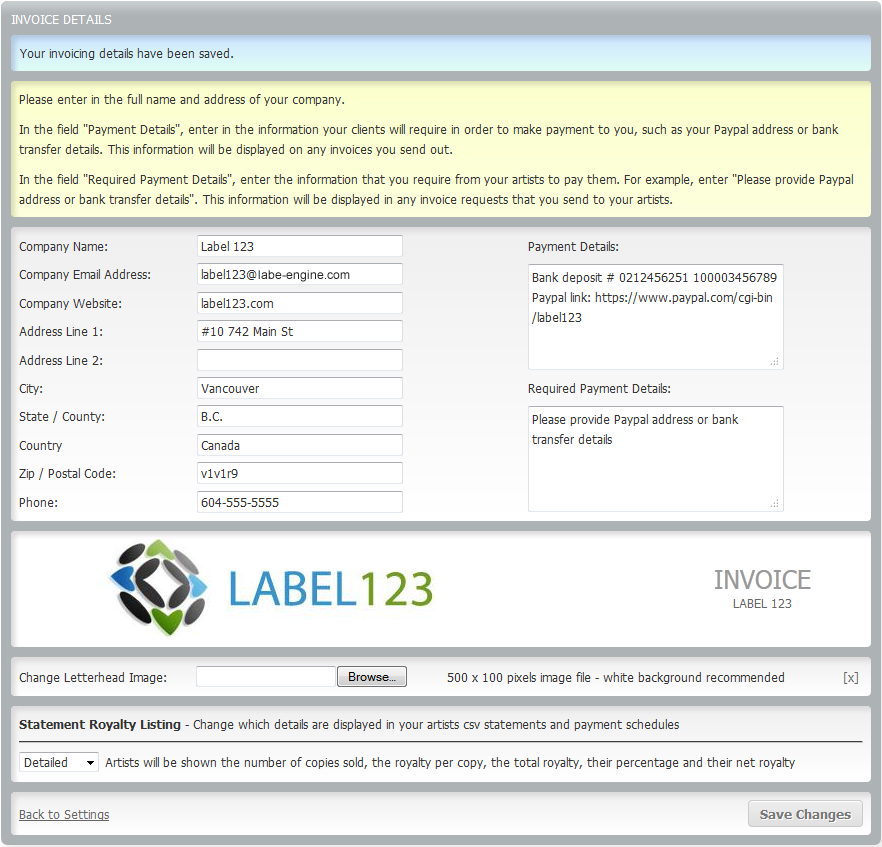To edit your invoice details start by clicking – Settings > invoice details.
From this page you will be able to set up what information is displayed on your invoices.
It is important to remember to fill out the form with the full name and address of the company.
In the payment details field, enter in the information your clients will require in order to make payment to you, such as your Paypal address or bank transfer details. This information will be displayed on any invoices you send out.
In the field Required Payment Details, enter the information that you require from your artists to pay them. For example, enter ‘Please provide Paypal address or bank transfer details’. This information will be displayed in any invoice requests that you send to your artists.
If you have a letterhead image you can use the browse button to find the image to be placed on the invoice.
Please remember to use the image size of 500 x 100 pixels and a white background color.
Lastly set up your statement Royalty Listings. This changes which details are displayed in your artists csv statements and payment schedules. The two options are Simple and Detailed.
- Simple: Artists will be shown the number of copies sold and their net royalty only
- Detailed: Artists will be shown the number of copies sold, the royalty per copy, the total royalty, their percentage and their net royalty
After you are finished make sure to click the save changes button in the bottom right